However, you will have to do it eventually (Windows 10 support ends in 2025), so why not board the latest-in-tech ship right now?
Honestly, I won’t blame you if you are hesitant to upgrade to Windows 11. After all, you have probably spent 5-6 years on Windows 10, and everything is muscle memory now. But I believe Windows 11 is definitely better than Windows 10 in many ways that make it worth upgrading.
Trust me; I am one of those few people who kept their main PC on Windows 7 throughout the life of Windows 8/10 and only used Windows 10 for work purposes. However, when Windows 11 came, I upgraded right away and never looked back.
So what makes Windows 11 so much better than Windows 10? Well, today, I am going to list a bunch of ways Windows 11 is better than Windows 10 that make it worth upgrading.
Note: I upgraded to Windows 11 using the official ISO from Microsoft. If you are going to buy a Windows 11 PC, your experience may be different due to the manufacturers adding their own bloat to the PC.
It’s simple, right from the get-go
After installing Windows 11, the first thing that pleasantly surprised me was that it dropped me on the desktop without any popups or setups, putting everything in my hands. In Windows 10, you have to deal with many popups to allow/block features, many of which are somewhat shady. And in the end, Miss Cortana comes to serve you almost by force.
You’ll find none of that futuristic persona in Windows 11. After installation, you just go through some privacy features, check and log in to your Microsoft account, and boom, you are ready to use the PC.
Of course, this doesn’t mean it’s perfect by default. You should still venture into the settings and tweak it according to your need.
Windows 11 is also overall minimal in every way. The settings are compact, Cortana is disabled by default, and even the start menu is stripped down to focus on what is essential (more on it next). If you cherish simple things like how Windows 7 worked, you will indeed like Windows 11.
New Start menu and taskbar
The first thing you will notice in Windows 11 is the completely new taskbar and Start menu. All the icons are moved in the middle of the taskbar, including the Start menu button. There are some new default icons, Cortana is gone, and internet and sound buttons are merged in a single popup with a bunch more options.

Start menu tiles are no more, and the Start menu just shows pinned items and recommendations based on your recent activity. You can still see all apps, but you will have to click on a dedicated button for it.

Now the question remains, are the changes better than the previous version or not? The short answer is, “it doesn’t matter.” Even if you don’t like the changes, the taskbar is highly customizable, so you can almost switch to Windows 10 style taskbar by making the right changes (might require registry hacks).
You can move the icons to the left side, get back Cortana, remove/add icons, and change taskbar behavior from the settings. Although you can’t change much in the Start menu, third-party Start menu alternatives might help here.
If you ask me about my experience with the new changes, I have fully embraced the new Start menu and taskbar and didn’t make any changes. I find it more productive to have the Start menu and icons in the middle, as my focus is usually in the middle of the screen while working. The icons are nearest to my mouse cursor, and I highly appreciate the Start menu only focusing on what matters.
Manages background processes better
In Windows 7, my favorite game works fine at 60fps, but in Windows 10, it drops to 35-38fps. And when I tried the game in Windows 11, it was giving 60fps again (all tested on the same test PC). The big difference between these Windows versions is the number of background processes they run and how they handle it.
Windows 10 has a bunch of extra background apps, including apps like OneDrive and skype running by default. In Windows 11, there are fewer background apps/processes running by default, and its resource allocation algorithm is updated to prioritize foreground apps.
If your PC has less RAM and CPU power, then Windows 11 will definitely offer better performance as it focuses on the foreground apps and has fewer background processes consuming limited resources.
Better gaming performance
For hardcore gamers, Windows 11 comes with the tools to take full advantage of your high-end rig. It supports DirectX 12 Ultimate, which offers better visuals and frame rates on supported games. Many new game titles have dedicated visual settings that take advantage of DirectX 12 Ultimate to provide better performance and visuals.
DirectStorage is another neat feature that takes the load off from your PC CPU to directly decompress data inside the GPU. This offers near-instant load times and higher frame rates. However, you’ll need NVMe SSD for this feature to work, and the game must support DirectStorage.
There are also many other features that make your gaming experience better, like Auto HDR for people using an HDR monitor and the built-in Xbox app, etc.
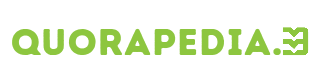
Leave a Reply